Settings and Configuration
As described in various other locations, you can change certain aspects of the plugin in the project settings. These settings are saved in your project.godot file.
You can access them by going to Project -> ProjectSettings..., and then scrolling down to the Asset Placer section.
Make sure, that Advanced Settings is enabled, otherwise the section will not show up.
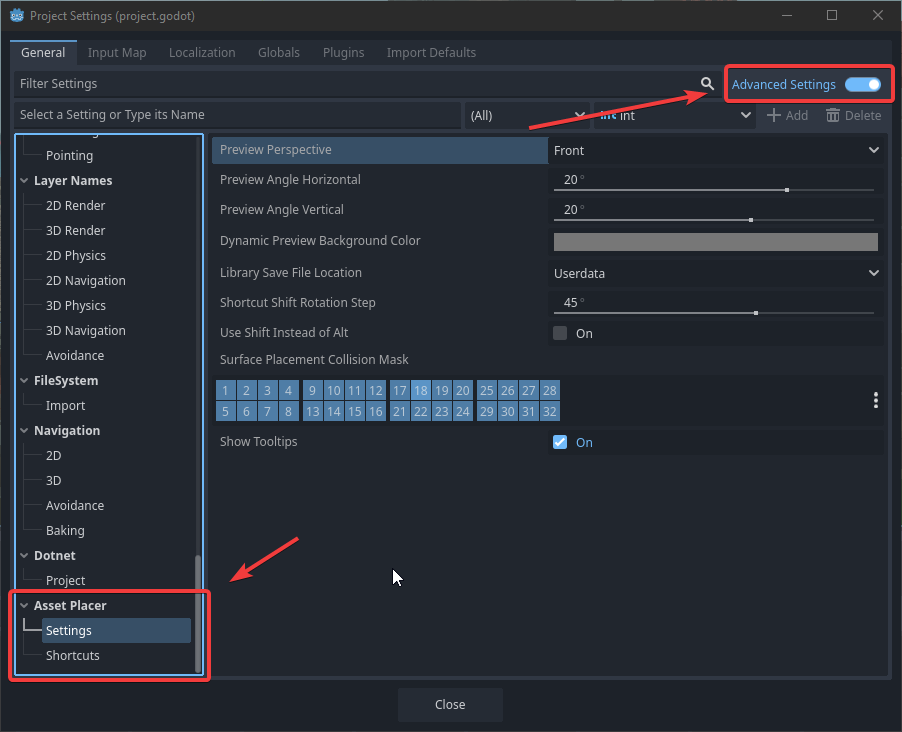
Here is everything you can configure. The order of the settings might occasionally change.
Shortcuts: All shortcuts that the plugin uses can be configured here, by modifying the respective InputEventKeys. You can also add additional alternatives to achieve the same thing.
Use Shift Instead of Alt: in case you have troubles due to some different mapping of your Alt key, you can check this to use Shift+Click to place and select assets.
Show Tooltips: I understand that the tooltips might be annoying and clutter your scren, so here you can turn them off entirely!
Preview Perspective: The default perspective from which previews are rendered, if nothing else is configured for the library or the asset.
Library Save File Location: If you want your libraries to be saved in your project folder, you can configure that here!
Shortcut Shift Rotation step: When you press a secondary step rotation shortcut, it will not rotate the asset by 90 degrees, but by this amount. Change it to your needs.